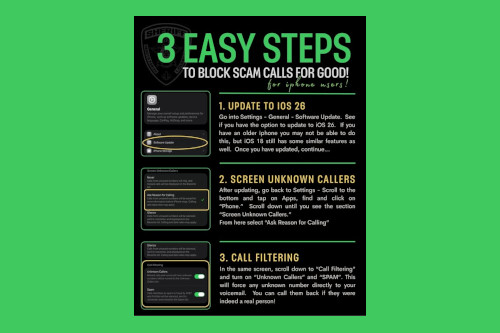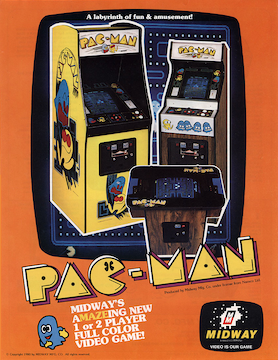Introduction
In today’s hyper-connected world, the Apple ecosystem has evolved into a powerful, integrated network designed to keep you informed and engaged. From breaking headlines on your iPhone to live game scores on your Apple TV, notifications are the lifeblood of this real-time information flow. However, this constant stream of alerts, particularly from the Apple TV and News apps, can quickly shift from helpful to overwhelming. An ill-timed sports spoiler or a barrage of notifications during an important meeting can disrupt your focus and detract from the user experience. This is a challenge many users face as Apple deepens its investment in live content and services.
This comprehensive guide is designed to empower you to take back control. We will delve deep into the mechanics of Apple’s notification system, providing a technical breakdown of how to manage, customize, and master the alerts you receive across all your devices. We’ll explore not just the “how” but also the “why” behind Apple’s strategy, offering actionable insights, best practices, and a look into the future of notifications in an increasingly immersive digital landscape. Whether you’re a sports fanatic who wants to avoid spoilers or simply someone seeking a more serene digital environment, this article will equip you with the knowledge to make the Apple ecosystem work for you, not against you.
The “Why” Behind the Alerts: Understanding Apple’s Push into Live Services
To effectively manage notifications, it’s crucial to first understand the strategic shift that made them so prevalent. Apple’s evolution from a primarily hardware-focused company to a services powerhouse is a central theme in recent Apple ecosystem news. Services like Apple Music, iCloud, and Apple Arcade generate recurring revenue, but the real-time engagement battle is fought on the fields of Apple TV+ and Apple News+. This strategic pivot is the primary driver behind the increase in proactive, and sometimes intrusive, alerts.
From Hardware to Services: A Strategic Shift
The latest Apple TV marketing news highlights a significant investment in live sports, most notably with the MLS Season Pass. This venture isn’t just about broadcasting games; it’s about creating an interactive fan experience. To justify the subscription and keep users engaged, Apple needs to provide real-time updates: game start times, halftime scores, red cards, and thrilling last-minute goals. These notifications are a core feature, designed to pull you into the TV app and onto the subscription platform. Similarly, the Apple News app uses breaking news alerts to establish itself as an indispensable source of information, competing directly with other major news outlets. This push transforms devices like the iPhone, iPad, and Apple TV from passive content consumption tools into active portals for live events.
The Technology of Engagement
The technical foundation for this strategy is built into the operating system. With every major release discussed in iOS updates news, Apple refines its notification capabilities. Features like Live Activities, which display persistent, real-time information on the Lock Screen and in the Dynamic Island, are perfect for tracking a game’s progress or a developing news story without constantly opening an app. These alerts are synchronized across your devices using your Apple ID. A team you follow on your iPhone will trigger alerts on your Apple Watch, and the same preferences are often mirrored on your Apple TV 4K. This seamless integration is a hallmark of the Apple experience, but it also means a single setting can have wide-ranging effects, making a comprehensive management approach essential.
A Unified but Complex Ecosystem
This integration extends across the entire product line. A news briefing might be suggested by Siri on your HomePod mini news feed, or a sports update could flash across your wrist, which is a key part of the Apple Watch news experience. Even accessories are part of this web; you might get an audio notification through your AirPods Max while working. This interconnectedness is powerful but creates a complex web of settings. The controls for your TV app notifications aren’t just in the TV app itself; they are also in the main iOS Settings menu, and understanding this hierarchy is the first step toward true customization.
Your Digital Remote: A Step-by-Step Guide to Taming TV and News App Alerts
Gaining control over this flood of information requires a hands-on approach. Apple provides granular controls, but they are often buried within various settings menus. This section offers a detailed, practical guide to customizing these notifications on your primary devices, ensuring you only receive the alerts you truly want.
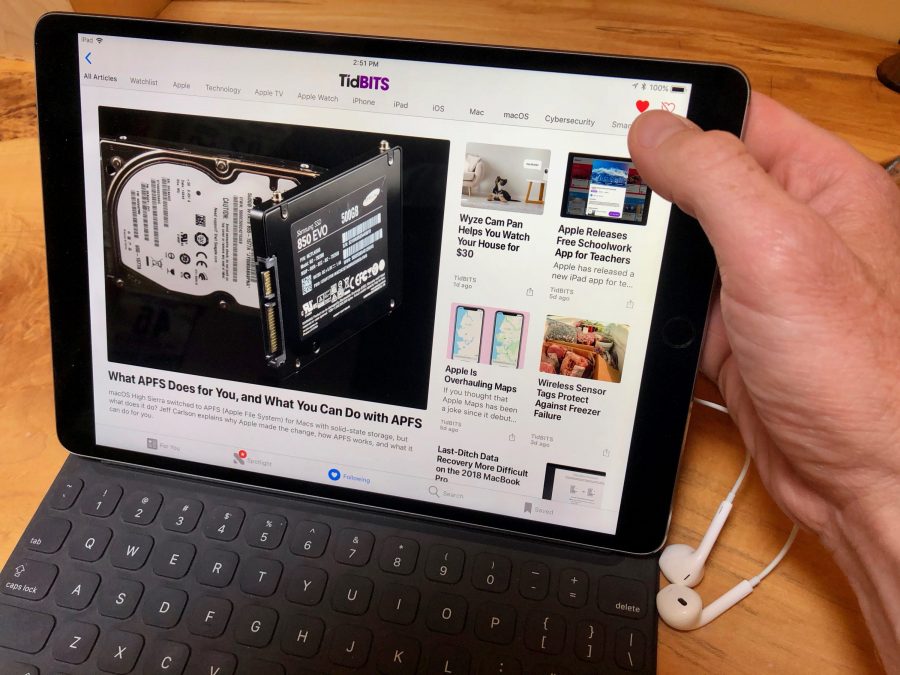
Managing Sports Notifications in the Apple TV App
The Apple TV app is the hub for sports content, and its notification settings are surprisingly detailed. If you want to follow your favorite teams without spoilers, this is where you’ll make the most critical adjustments.
On your iPhone or iPad:
- Open the TV app.
- Tap on your profile icon in the top-right corner.
- Select Notifications from the menu.
- Here, you’ll see toggles for “Game Starts,” “Close Game,” “End of Period,” and “Scores.”
Real-World Scenario: Imagine you’re a fan of an international soccer team, but due to time differences, you watch most games on-demand hours after they’ve finished. To avoid spoilers, you can go into these settings and disable “Scores” and “End of Period” while leaving “Game Starts” enabled. This way, you get a helpful reminder that the game is available to watch without having the final score ruined. You can further refine this by managing your “Favorite Teams” within the app to apply these settings on a team-by-team basis. This level of control is a direct response to user feedback and a key topic in ongoing Apple TV news.
Silencing Unwanted Alerts in the Apple News App
The Apple News app can be another source of constant interruption. While staying informed is important, you may not need every breaking story pushed to your Lock Screen. Customizing these alerts allows you to curate your news experience.
On your iPhone or iPad:
- Open the News app.
- Tap on the Following tab at the bottom.
- Tap on Notifications & Email under the “Manage” section.
- Inside, you can control alerts from Apple News itself (like “Breaking News,” “Top Stories,” “Daily Briefing”) and from the specific channels you follow.
This allows you to, for example, disable all general breaking news alerts from Apple but continue to receive notifications from a trusted financial news source you follow. This ties into broader discussions around Apple privacy news, as your choices here help shape your personalized content feed while keeping the processing primarily on-device.
Across the Ecosystem: Device-Specific Considerations
Remember that the ecosystem is interconnected. While the app-specific settings are powerful, the master controls reside in the main Settings app. Navigating to Settings > Notifications > TV (or News) gives you ultimate control over whether an app can send alerts at all, where they appear (Lock Screen, Notification Center, Banners), and whether they play a sound. For your living room, you can manage notifications directly on your Apple TV hardware by going to Settings > Notifications to control how or if banners appear while you’re watching content.

Beyond the Toggle: Implications for the Modern Apple User
Mastering notification toggles is a practical skill, but it’s also worth exploring the broader implications of this system for privacy, personalization, and the future of human-computer interaction. Apple’s strategy is not just about sending alerts; it’s about building a more predictive and ambient computing environment.
Personalization vs. Intrusion: The Fine Line
Apple walks a fine line between helpful personalization and digital intrusion. The company heavily promotes its privacy-first stance, a frequent topic in Apple privacy news and iOS security news. Much of the intelligence used to recommend content or suggest notifications happens on-device, powered by the Neural Engine. When Siri suggests you might be interested in a news story, it’s often based on your reading habits, which are analyzed locally on your iPhone. This approach contrasts with cloud-based personalization from competitors, but it doesn’t eliminate the risk of notification fatigue. The responsibility ultimately falls on the user to curate their experience, turning Apple’s powerful tools into a personalized dashboard rather than a noisy megaphone.
The Future of Notifications: AR and Immersive Experiences
The current notification system is largely 2D, confined to the screens of our devices. However, emerging Apple AR news and the launch of the Apple Vision Pro signal a monumental shift. Imagine a future where notifications are integrated into our physical space. The latest Apple Vision Pro news suggests a world where a live game score could appear as a subtle, holographic overlay in the corner of your vision, visible only to you. You might use a gesture with a Vision Pro wand or a future Apple Pencil Vision Pro to interact with it, expanding it for more details or dismissing it with a flick. This spatial computing future will require an even more sophisticated and user-controlled notification system to avoid a world of constant digital clutter. The groundwork for this is being laid today with features like Focus Modes and granular controls.
A Look Back and a Glimpse Forward: From iPod to Vision Pro
It’s remarkable to consider the journey from the single-purpose iPod to today’s multifaceted ecosystem. The experience of loading an iPod Classic news report as a podcast for offline listening is worlds away from the current real-time data stream. The simplicity of the iPod Shuffle news delivery—a curated playlist—stands in stark contrast to an algorithmically generated, notification-driven world. While there’s occasional nostalgia and chatter in iPod revival news circles for a return to such simplicity, the industry has moved forward. The evolution from the iPod Nano news era to the connected iPod Touch news foreshadowed the app-based, always-on model we have today. The future lies not in reverting to that simplicity, but in mastering the complexity of the present and preparing for the immersive future promised by devices like the Vision Pro.
Pro-User Strategies: Making the Ecosystem Work for You
Understanding the system and its future is one thing; applying that knowledge is another. Here are some best practices and common pitfalls to help you create a more focused and intentional digital life within the Apple ecosystem.
Best Practices for Notification Management
- Perform a Regular Notification Audit: Once every few months, go to Settings > Notifications and review the list of apps. If you haven’t found an app’s alerts useful, turn them off. This simple habit prevents “notification creep” from newly installed apps.
- Leverage Focus Modes: Focus Modes are one of the most underutilized features in iOS. Create a “Work” Focus that silences News and TV alerts but allows notifications from Slack and Mail. Create a “Reading” Focus that silences everything except messages from your family. This is far more effective than using the all-or-nothing Do Not Disturb.
- Customize, Don’t Just Disable: Before turning off all notifications for an app, explore its in-app settings. You might find that disabling “Scores” but keeping “Game Starts” in the TV app is the perfect balance. For news, you can often choose the types of stories that warrant an alert.
Common Pitfalls to Avoid
- The “All or Nothing” Approach: Disabling all notifications for an app like Messages or your calendar is counterproductive. The goal is not silence, but signal. The key is to reduce the noise so you can hear what’s important.
- Forgetting the Ecosystem: Remember that your iPhone, iPad, Apple Watch, and Mac have their own notification settings that interact. Take a moment to ensure your Focus Modes and app settings are synced and configured correctly across the devices you use most often.
- Ignoring Live Activities and the Dynamic Island: These newer features are a form of notification. If a Live Activity from a sports app is distracting, you can disable it in Settings > Face ID & Passcode > Live Activities or manage it on a per-app basis in the Notifications settings.
Conclusion
The Apple ecosystem is more powerful and interconnected than ever before. The strategic push into live services, particularly with Apple TV and Apple News, has fundamentally changed our relationship with notifications, transforming our devices into conduits for real-time information. While this can lead to a sense of being overwhelmed, Apple provides a robust and granular set of tools to manage this flow. By moving beyond simple on/off toggles and embracing features like in-app customization and system-wide Focus Modes, you can transform your devices from sources of constant distraction into truly personal assistants.
Ultimately, the power rests with you. Taking the time to perform a notification audit and consciously decide what information deserves your immediate attention is the key to a healthier digital life. As we look toward a future of even more immersive technology with augmented reality and spatial computing, building these habits today will ensure that you remain the master of your digital domain, enjoying all the benefits of a connected world without being controlled by it.